Tile Tabs
Sponsored Link:
Welcome to Tile Tabs
Thank you for installing and using our extension
Features:
- Easily arrange your Chrome tabs in layouts of tiled sub-windows
Here are a few ways to split your browser windows into different tabs.
Using the keyboard
Press Ctrl+Shift+N to open a new window for your current tab, or Shift+Ctrl+N to open a new window for the current tab's parent window. If you want to open a new tab in the same window as another tab, press Ctrl+T.
Using the mouse
Right-click on any link within one of your split tabs and select Open Link in New Tab from the context menu that appears. This will create an additional tab on the side of your browser window with the page you selected in it. You can also drag links from one tab to another to create a new tab with that content inside it.
This chrome browser extension helps to split your browser windows into equally sized tabs. Its a great productivity boost and helps you use your entire monitor space.
What are the benefits of using a chrome browser split tabs extension?
The main benefit of using a Chrome browser split tabs extension is that you can view multiple web pages at once. In other words, it allows you to open multiple web pages in one tab and switch between them quickly. If you have a lot of tabs open, this can be very helpful for keeping track of what’s going on in each one.
You may be wondering how this works. Here is a brief explanation:
A Chrome browser split tabs extension is an add-on that works with Google’s Chrome Web Browser. It is designed to optimize the experience of using multiple tabs within the same browser window. As long as you have this extension installed on your computer, you can easily view and switch between multiple web pages without having to open extra windows or minimize existing ones.
How do I use it?
There are several ways to use a Chrome browser split tabs extension:
Open one or more additional pages in new tabs by selecting the “+” icon at the top right corner of your screen (in most cases). You can also use keyboard shortcuts like Ctrl + T to open new tabs as well as close them by pressing Ctrl + W
Tutorial:
- Install the Extension
-
After installing the extension, click on the icon
 on the toolbar.
on the toolbar.
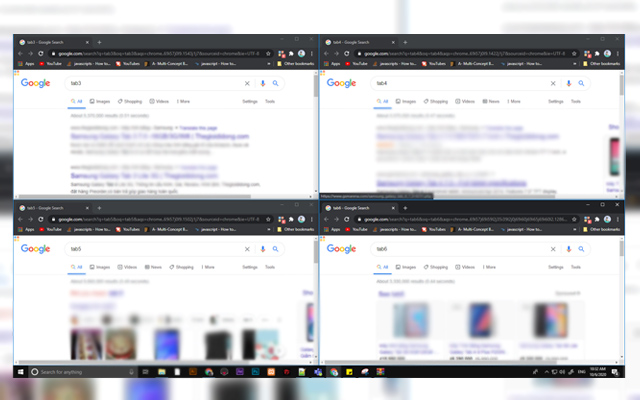
Tile Chrome Tabs help you to easily arrange your google chrome tabs in layouts of tiled sub-windows grid view. The layouts can be saved and easily reopened.
This software is useful when you need to rearrange your tabs in a very neat format without having to do it by hand. The software extension also allows you to save these
layouts so that you can reopen it later with the click of a button.
Use this software to arrange your tabs now.
Sponsored Link: